by Lara Sanderson
The best bit of conferencing advice I have ever received is “do as many presentations as you can at a conference, especially if you are paying to go overseas” (Dr. Greg Burnett, sometime in 2013). A good way, if you don’t want to prepare 3 or 4 different talks, is to create a poster, but don’t be fooled if you think it will be quicker – it can take just as long to create one! Nevertheless, the beauty of creating a poster is that it forces you to condense your ideas into the space of a poster. Ultimately it may help you get that single thesis statement.
Posters have often been consigned to the realm of quantitative and scientific research, therefore, as a qualitative researcher, posters can be difficult and often text heavy. BUT taking some of the creative processes explored in my previous post about creating PowerPoints, in this post I am going to expand upon this to making posters in PowerPoint.
Many of us use PowerPoint to create presentations, but it can also be used to make posters by using a single slide and playing with the dimensions. The good thing about this is that it doesn’t require training, just a little bit of play. Again, as before, this is just how I do it. This is what I have found works for me without any design skills or fancy stuff – take what you need and leave the rest. There are other options available, including using Inkscape and such.
The overall aims of a poster is to have people
- Come up and want to read it;
- Spend time;
- Engage with the material.
So with these aims in mind, you need to have impact and keep interest. Before starting it may be handy to rough out how you want your poster to look and what type of information you want to present. Then start with a blank slide – no title, nothing, nada.
Poster sizing (handy reference guide)
The two most commonly asked for conference sizes are A3 and AO, but for your reference here is a full list (in mm and cm).
A3 297x420mm /29.7x 42 cm
A2 420x594mm / 42x59.4 cm
A1 594x841mm /59.4x 84.1 cm
AO 841x1189mm /84.1x 118cm
I'd suggest that the biggest you can afford to create within conference guidelines the better.
Resizing your PowerPoint
Once you have decided upon your poster size then you can resize your slide. Taking the dimensions in the above sizing guide, in layout set the custom size (ask in the comments if you need a hand with this).
Colour schemes (the time eater):
Often finding a colour scheme that works is hard, but the awesomeness that is DesignSeeds takes out a lot of this hard work. Search by theme and watch the magic happen! Pick a scheme that fits the mood you want to convey. This website may help you find that mood: http://www.colour-affects.co.uk/psychological-properties-of-colours .
Translating the mood and the colour so that you can use it takes a few more steps.
When you find the palette that you love, run your mouse over and you should get some numbers and/or letters – this is the hex code and begins with a # .You can then type this number into Adobe Color.
Note: There are competing opinions on what shades you should use for a poster - some say dark and some say light - take into consideration where your poster may be placed. It could be in full bright light or in a dimly lit corner of the conference venue. Choose a theme for your poster and that should guide you in your choices - whatever conveys your message best!
Note: There are competing opinions on what shades you should use for a poster - some say dark and some say light - take into consideration where your poster may be placed. It could be in full bright light or in a dimly lit corner of the conference venue. Choose a theme for your poster and that should guide you in your choices - whatever conveys your message best!
Type in the hex value where it asks (bottom left under the grey) and this then gives you three RGB values (Red, Green and Blue). With these values you can now go back to PowerPoint and customise your colours. In the colour fill, go to more colours and type in the RGB numbers and voila! your custom colour. Repeat as many times as you want to develop your custom palette. I do however suggest using the power of 'no more than 3' for colours and fonts. (If you want my favourite font sites leave a comment and I will post them.)
Layout
Profile vs Landscape - this is down to preference and conference guidelines.
Title: At the top you should have your full title, name, academic position e.g. PhD/MA/Hons Candidate and your University etc. affiliation. Underneath, in smaller text, supply the reference for your poster (check your referencing guidelines for these and yes, APA does have them!). Your university crest, or other logos, might have specific placement guides. For example, at the University of Otago you have to have a certain amount of whitespace around the crest. If you have to have logos at the top try not to let it drown your title. Go for balance!
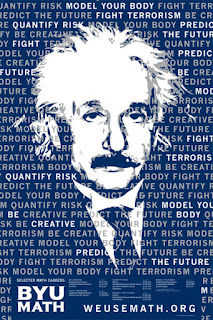 Body: I'd suggest no more than 300 words. You can lay this out a number of ways – text boxing and using select thesis chapter titles is the most common (refer to our resource page).
Body: I'd suggest no more than 300 words. You can lay this out a number of ways – text boxing and using select thesis chapter titles is the most common (refer to our resource page).
Before you finish, take a look at this useful webinar for posters from the University of Plymouth.
Now that you have got your masterpiece all done – where to print?
In New Zealand, the Warehouse Stationery chain can print posters in full colour relatively cheaply for around about NZ$30 for an AO. Although prices vary, it is still the cheapest place I've found for printing your posters (in Dunedin). At Otago University Print stores you can also print to silk. This makes your poster easy to transport, but seriously expensive. I've transported my (paper, not silk) poster to Australia via a hard cased art tube from our local art supply store. The tube plus the cost of printing was cheaper than printing the poster on to silk!
Bits and bobs: The finishing touches
So you now you have your poster looking pretty snazzy how to draw a crowd?
- Offer incentives. Sweets are great - this may sound 'naff', but in a whole day of conferencing, sweets will bring the browsers during the off peak times.
- Have mini versions of your poster to hand out both before, during, and after your poster session – A4 copies are great, or you can go smaller provided you can read the text clearly
- Dress in the colour palette you have chosen. That way people unconsciously link you with your poster or, as one website suggests, you could wear your poster on a tshirt! That might be inappropriate for your conference, but if not, then go for it!
Most of all have fun! Enjoy the creative process! If you have other hints or tips please feel free to comment below. If you would like to see posts on specific parts of this, or previous posts, please feel free to comment as well and I will follow this post up.
(Please note the posters shown here are NOT academic ones - merely illustrative of the points)






